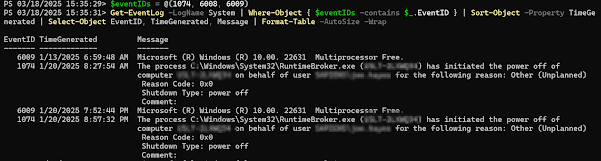However, what if simply typing --- and hitting "Enter" doesn't work?!!!
I poked and prodded and searched for quite literally hours trying to find this.
Microsoft has cleverly hidden this in the following ways.
First, you have to figure out where your auto-format settings are.
For Word 2007, in order to access them, you have to add them to the quick access toolbar, as described here.
The second step is to access the auto-correct settings, and then go into Options
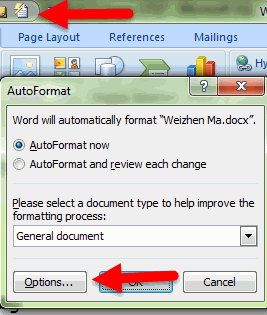
Finally, and perhaps most *cough-cough* intuitively of all, you go to "Apply as you type", and select the "Border Lines" check-box.
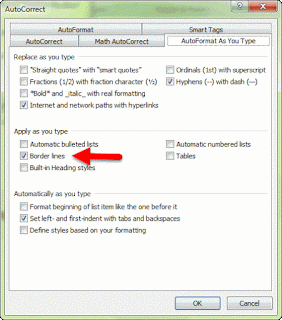
And, NOW, you can finally insert your horizontal lines by typing ---[Enter] again.
Let the Good Times Roll :)